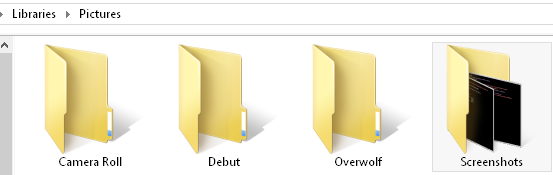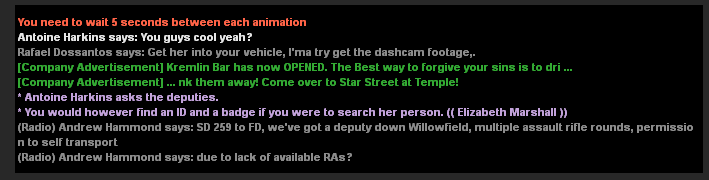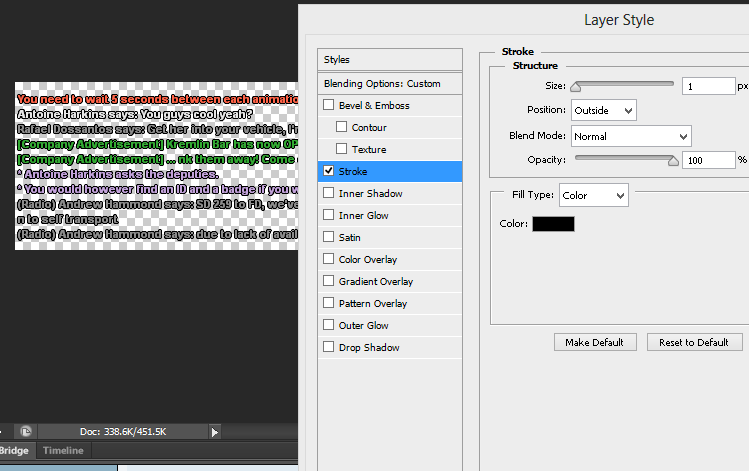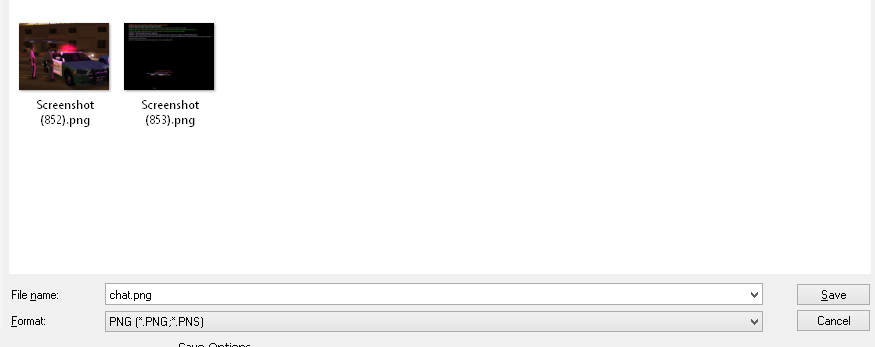Screenshots and You
Screenshots and You
Sun Aug 26, 2018 3:24 pm
Konichiwa wrote:
Hello,
This guide will demonstrate you how to edit screenshots using the 800x600 resolution. I preferably prefer using 800x600 because it's way easier to fit your images on our forums so the whole image can be seen. It's easier to stick a lot of action in one image instead of several, having to switch the camera around and what not. Without furhter ado let's get right into it.
Here are a couple of my works that I've produced using this method:
- Spoiler:
I'm sure you guys get the idea.
How I go about to get the text on my game and make it come out perfect is by using the /blindfold method in-game. "/blindfold" is a command in-game which makes your screen black but the text still appears. What I like to do is take a screenshot of the text on /blindfold. NOTE: It's know that if your monitors resolution isn't actually 800x600 and is for example 1366x? for example and you're playing on 800x600 like me, you'll most likely be hit with a "unable to screenshot" message.Nothing to worry about if you're on Windows 8/10. What I do is take screenshots using the built-in screenshot command in my PC. If that's not the case for you, then you can use F8 to capture your screenshots and avoid my next step. Your screenshot would then appear in Documents > GTA User Files > SAMP > screens
Now I go about with doing that is pressing the WINDOWS KEY and the "PRNT SCRN" button down together and it saves an image in my Libraries > Pictures > Screenshots folder >
You then want to take a screenshot without any text. In-game you want to hit the F7 button twice and text will disappear and you'll only see your game. Should be looking like this.
Now you want to open up the image on Photoshop. File > Open > Image // CTRL + O.
Now you want to crop the unwanted text. Use this tool.
Should look like this:
Next up, you want to follow these steps properly.
Go over to the layers tab, right click and press Blending Options. Click on the bars anywhere between 5-20 on both, doesn't really matter. Afterwards click OK.
Click the add new layer button and a new layer should come above "Layer 0".
Now you want to merge them. (Right click Layer 1 then Merge Down)
Now you want to press the FX button then Stroke.
Your settings should be looking like this and the text will finally finalize come out like it looked in-game with a transparent back and what not. Click OK afterwards.
You want to export that as .PNG (CTRL + S // File > Save As)
You can now write CTRL + A (Select All) then CTRL + C (Copy).
Now that's done you want to open up your image without the text (CTRL + O). Once that's opened you want to press CTRL + V and CTRL + T to move the text around. Do remember to re-do the stroke method again by clicking FX > Stroke.
And there you have it, the finished product.
Credits: Me.
Permissions in this forum:
You cannot reply to topics in this forum|
|
|